 humann humann
extras - humann online manual
how to use humann online
············
Start-up
After starting humann online allow the Adobe Flash Player to use your camera.
For Mac users: go to settings and select the right cam!
············
Setup mode
Humann online has two 'modes': the setup mode and the run mode.
You can toggle between the setup- and run mode anytime by pressing the <SPACEBAR>.
In setup mode you will see something like:
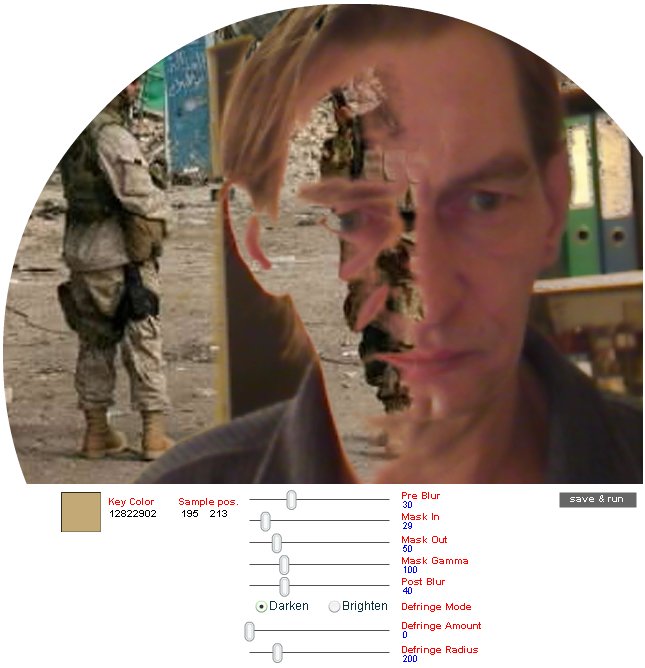
In this screen you are able to adjust the 'blue screen' settings.
·····
Key Color:
The 'Key Color' is the color that will be replaced by the background images.
To select a 'Key Color':
- click on the color swatch (the colored square next to the word 'Key Color')
- hover your mouse over the image
- when you see the best key color for your room conditions, click your mouse, which will select that specific color as the new key color.
In fact: not the key color itself is saved but the sample position of the key color. The program will automatically resample the key color using that position. That way the key color will be corrected automatically when lighting conditions change.
·····
Filters:
'Pre Blur' blurs the incoming cam image.
'Post Blur' blurs the final image.
'Mask In', 'Mask Out' and 'Mask Gamma' control the tolerance of the key color.
The 'Defringer' adds an outline to the cam image.
The best way to understand these sliders is just to experiment with them!
After you are satisfied with the settings click the 'save & run' button or press the <SPACEBAR> to switch to run mode.
············
Run mode
In run mode the actual Humann kaleidoscope is shown.
Moving the mouse over the image controls the zoom.
While being in run mode you can use many keys to influence the behaviour of the kaleidoscope.
Hover your mouse over the keyboard below to find out what the functions of the colored keys are or use the quick reference table below the picture.
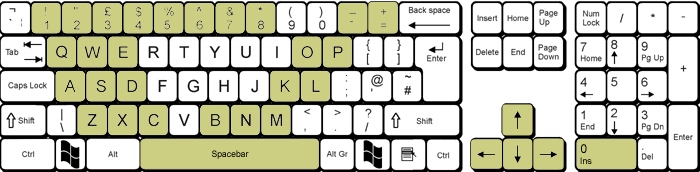 <INS>
<INS>
Saves the current settings to a 'Flash cookie' <SPACEBAR>
Toggles between Run- and Setup mode <UP ARROW>
Increases the scale <DOWN ARROW>
Decreases the scale <LEFT ARROW>
Decreases the rotation <RIGHT ARROW>
Increases the rotation <+>
Increases the number of slices <->
Decreases the number of slices <1>
Toggles rotation 1 on/off <2>
Toggles rotation 2 on/off <3>
Toggles rotation 3 on/off <4>
Toggles the flipping of the slices <5>
Increases Y axis skewing <6>
Decreases Y axis skewing <7>
Increases X axis skewing <8>
Decreases X axis skewing <Q>
Increases rotation 1 <W>
Decreases rotation 1 <E>
Resets rotation 1 <O>
Resets the scaling factor <P>
Toggles the 'precise mode' (rendering algorithm) <A>
Increases rotation 2 <S>
Decreases rotation 2 <D>
Resets rotation 2
<K>
Increases the alpha of the camera image <L>
Decreases the alpha of the camera image <Z>
Increases rotation 3 <X>
Decreases rotation 3 <C>
Resets rotation 3 <B>
Toggles the blue screen on/off <N>
Increases the scaling factor <M>
Decreases the scaling factor
| <SPACEBAR> |
toggles between setup- and run mode |
| <UP ARROW> |
increases the scale |
| <DOWN ARROW> |
decreases the scale |
| <RIGHT ARROW> |
increases the rotation |
| <LEFT ARROW> |
decreases the rotation |
<INS>
numeric keypad! |
saves the current settings to a 'Flash cookie' |
| <+> |
increases the number of slices |
| <-> |
decreases the number of slices |
| <1> |
toggles rotation 1 on/off |
| <2> |
toggles rotation 2 on/off |
| <3> |
toggles rotation 3 on/off |
| <4> |
toggles the flipping of the slices |
| <5> |
increases y axis skewing |
| <6> |
decreases y axis skewing |
| <7> |
increases x axis skewing |
| <8> |
decreases x axis skewing |
| <A> |
increases rotation 2 |
| <B> |
toggles the blue screen on/off |
| <C> |
resets rotation 3 |
| <D> |
resets rotation 2 |
| <E> |
resets rotation 1 |
| <K> |
increases the alpha of the camera image |
| <L> |
decreases the alpha of the camera image |
| <M> |
decreases the scaling factor |
| <N> |
increases the scaling factor |
| <O> |
resets the scaling factor |
| <P> |
toggles the 'precise mode' (rendering algorithm) |
| <Q> |
increases rotation 1 |
| <S> |
decreases rotation 2 |
| <W> |
decreases rotation 1 |
| <X> |
decreases rotation 3 |
| <Z> |
increases rotation 3 |

|